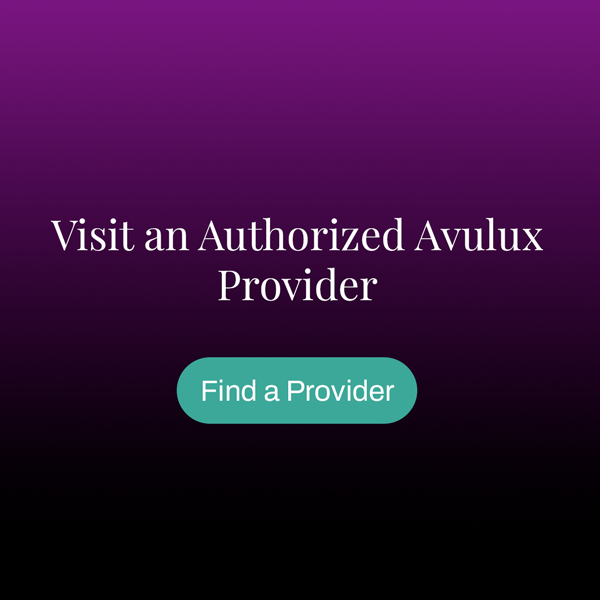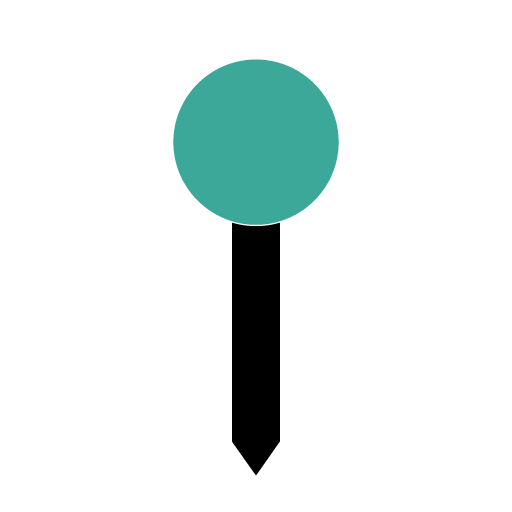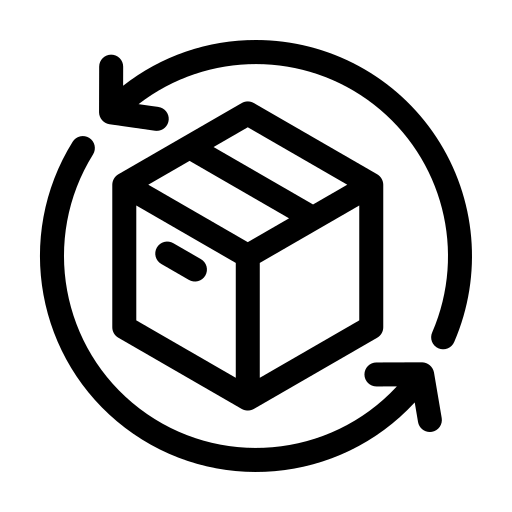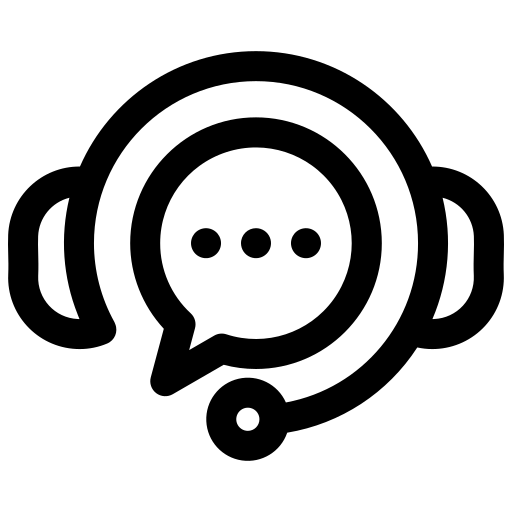Prueba virtual
Elegir las monturas adecuadas que se adapten a su estilo es una parte importante para tener confianza en su elección de comprar lentes Avulux para migraña y sensibilidad a la luz.
Con unos sencillos pasos, puedes probarte nuestros estilos más populares, virtualmente, antes de realizar una compra.
Paso 1
Descargue la aplicación OCHO Vision
iOS (se requiere iPhone X o superior)
Descargar aquí: Descargar App Store
El uso de un iPhone X (10) o superior permite a los usuarios tomar sus medidas ópticas dentro de la aplicación OCHO Vision. En el iPhone, las gafas que se muestran en la cara del usuario dentro de la aplicación serán cercanas a su tamaño real. Asegúrese también de hacer referencia a las dimensiones de la montura para confirmar que las gafas se ajustan bien a usted.
Androide
Descargar aquí: Descargar Play Store
Actualmente, las mediciones no están disponibles para los usuarios de Android. Las gafas que se muestran en la aplicación para teléfonos Android son solo como referencia de estilo; el tamaño de los marcos no se muestra con precisión. Consulte las dimensiones del marco en la página de cada producto.
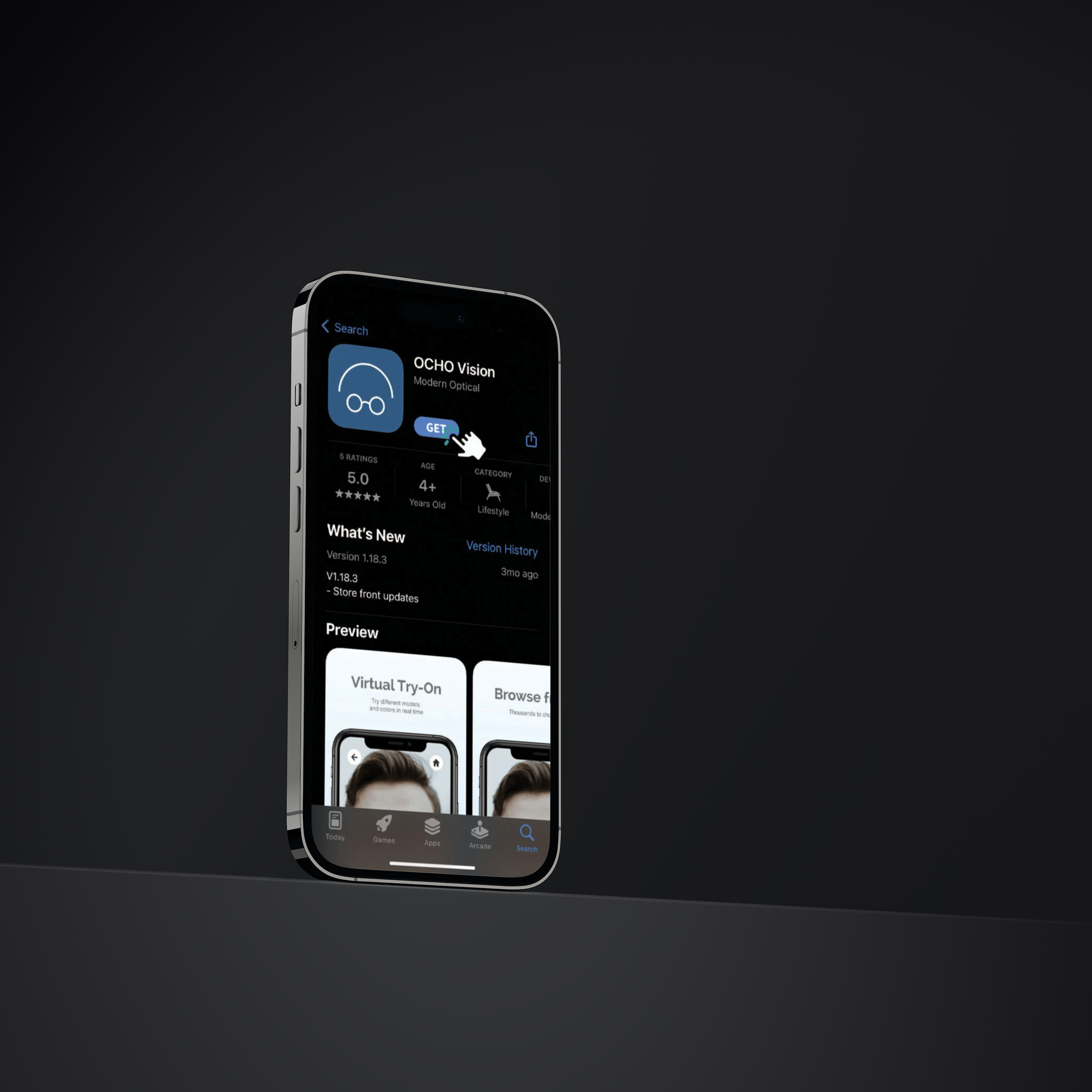
1. Descargar
Descargue la aplicación OCHO.
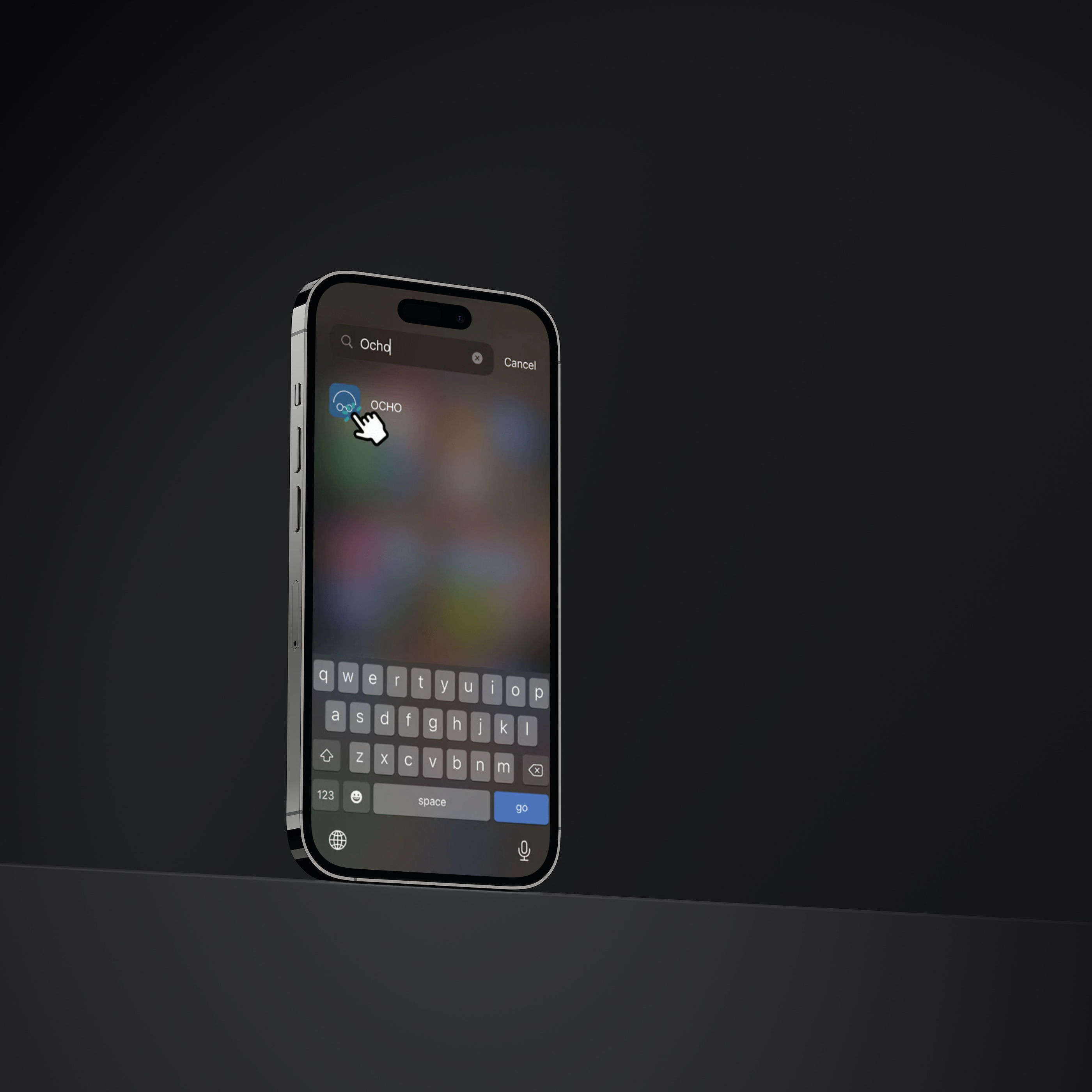
2. Localizar
Ubique la aplicación OCHO en su dispositivo.
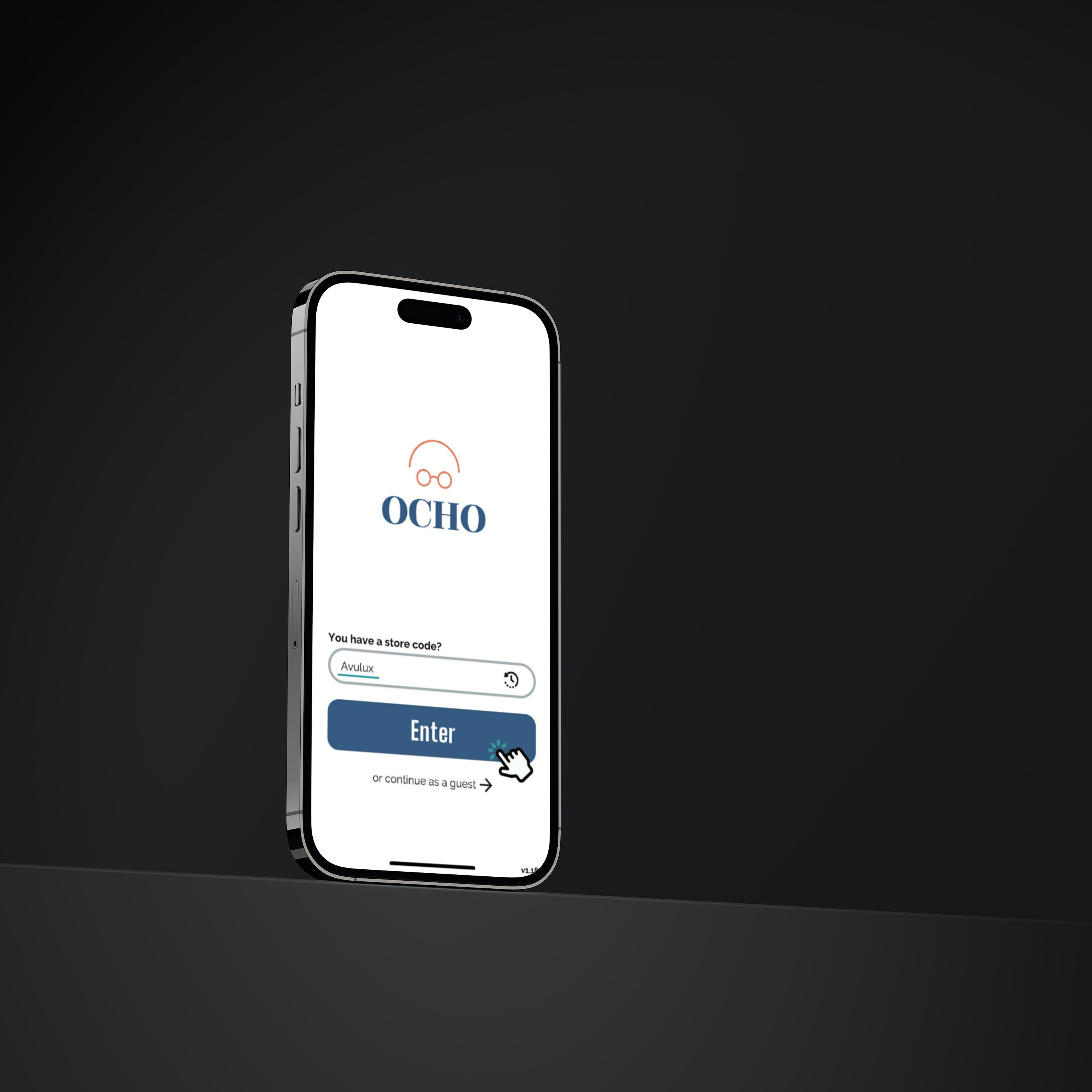
3. Código de tienda
Escriba Avulux cuando se le solicite el código de la tienda.
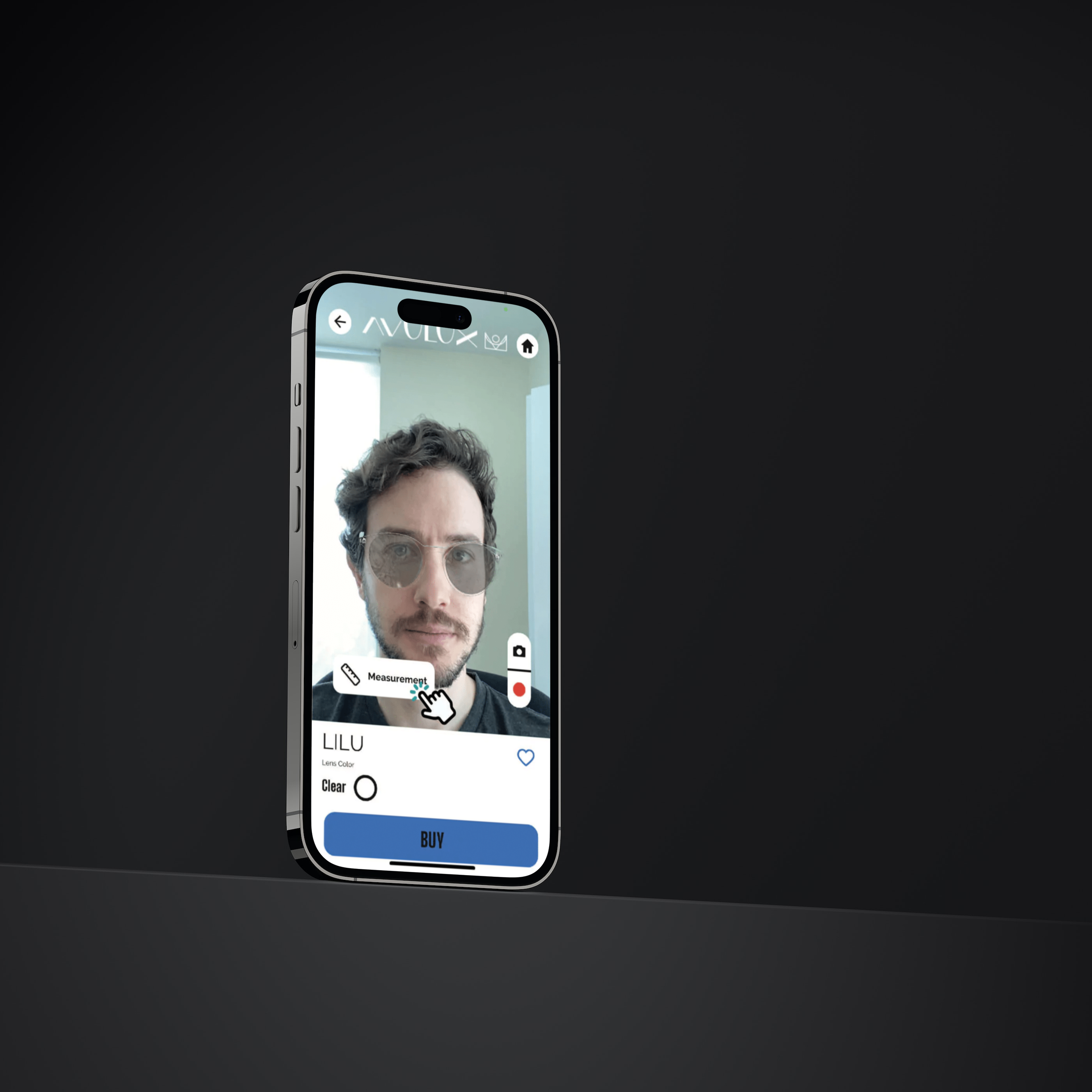
4. Seleccione sus marcos
Una vez que se hace clic en un marco, puede hacer clic en el color del marco para acceder a colores adicionales, si están disponibles.
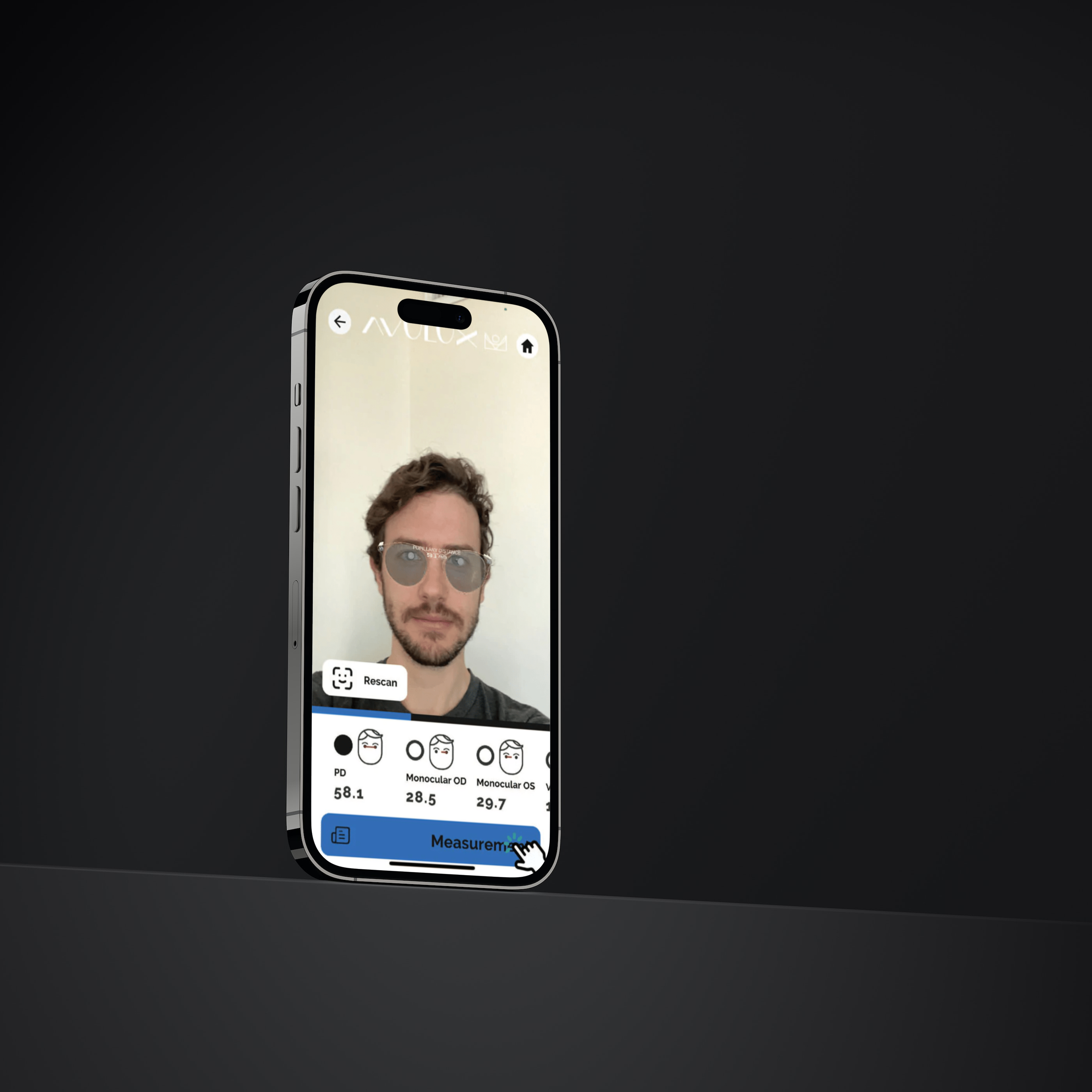
5. Medidas
Haga clic en el botón "Medición" para recopilar sus medidas y poder ingresar los valores requeridos en su pedido de lentes recetados.
Distancia pupilar
Se requiere PD (distancia pupilar) para todos los pedidos de lentes recetados.
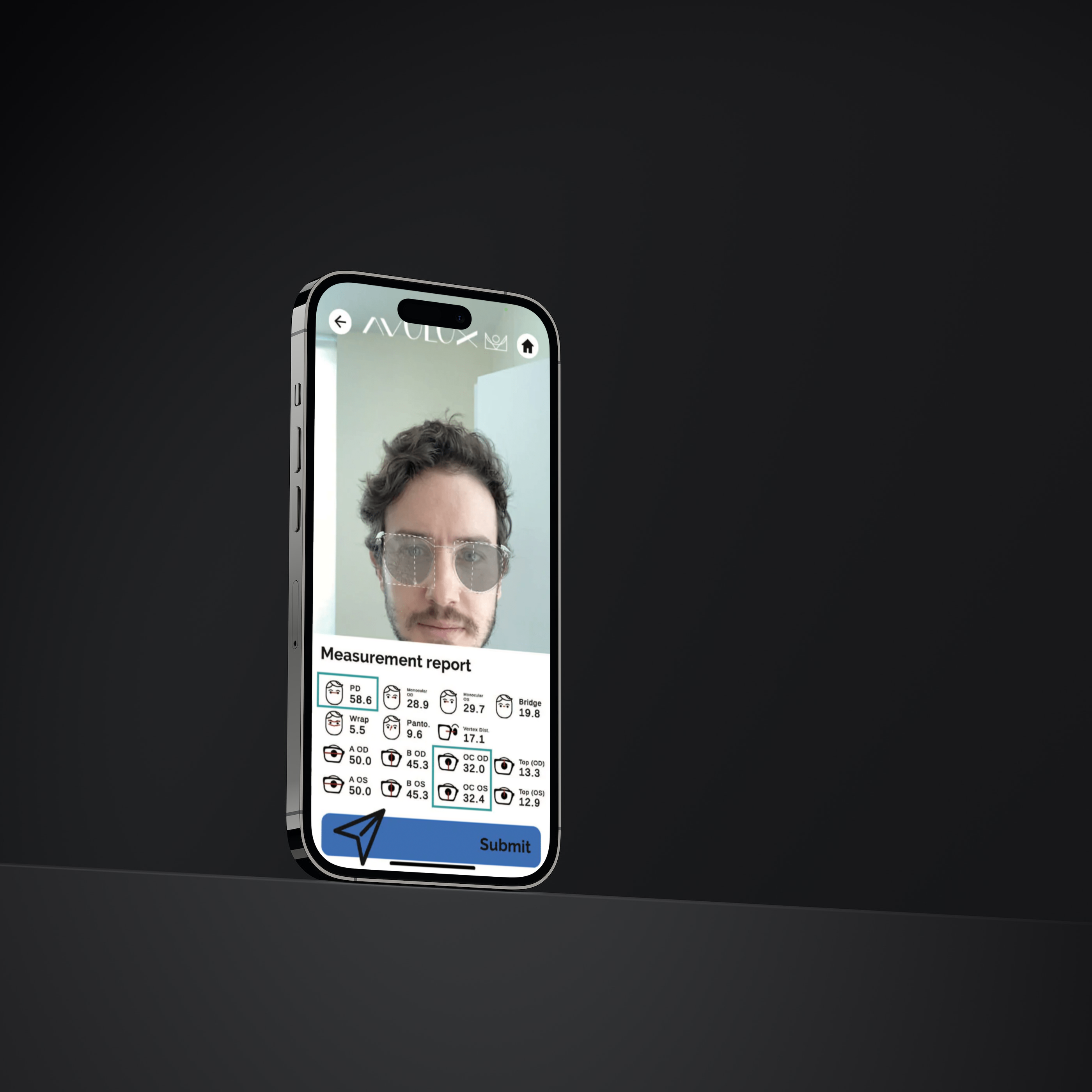
6. Altura del segmento
La altura del segmento solo se requiere si se solicitan lentes progresivos.
Para proporcionar la altura de su segmento, proporcione la parte inferior de su OC OD o OC OS, es decir, que se muestra en la página de mediciones de OCHO Vision.
Nota: Las medidas de altura del segmento dependen de la elección del marco. Asegúrese de tomar estas medidas en el marco que desea comprar, ya que los números variarán de un marco a otro.
Vea lo que la gente tiene que decir
Estefanía B.
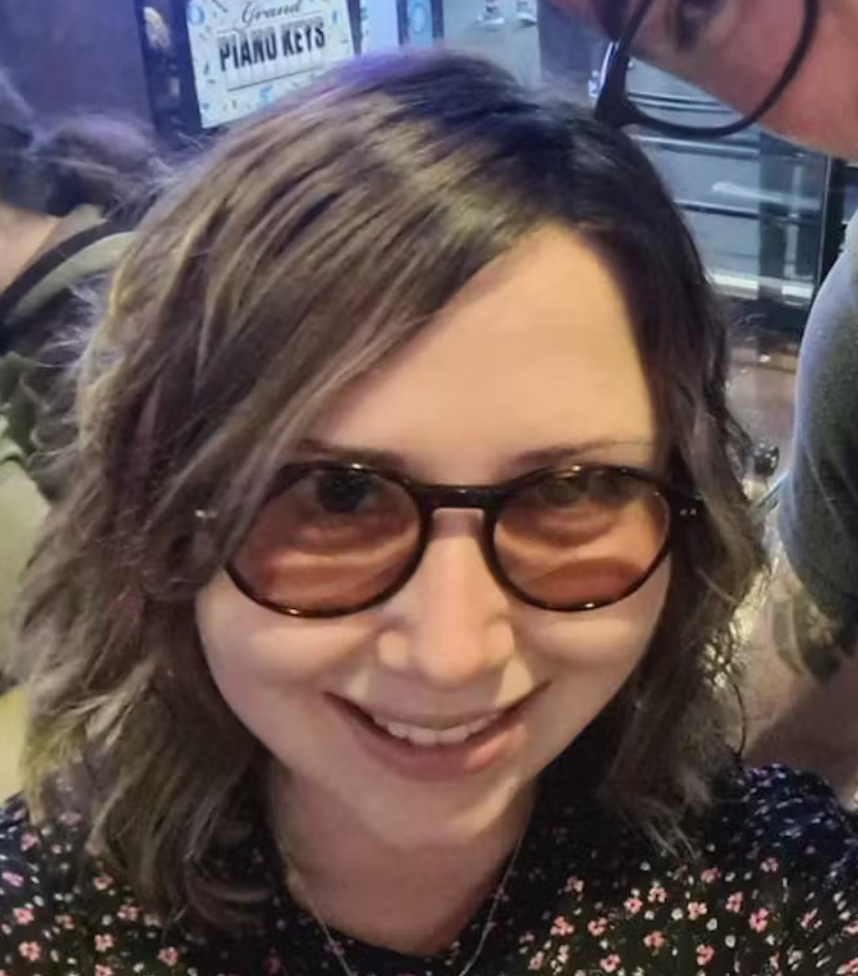
serena c

aurelia l
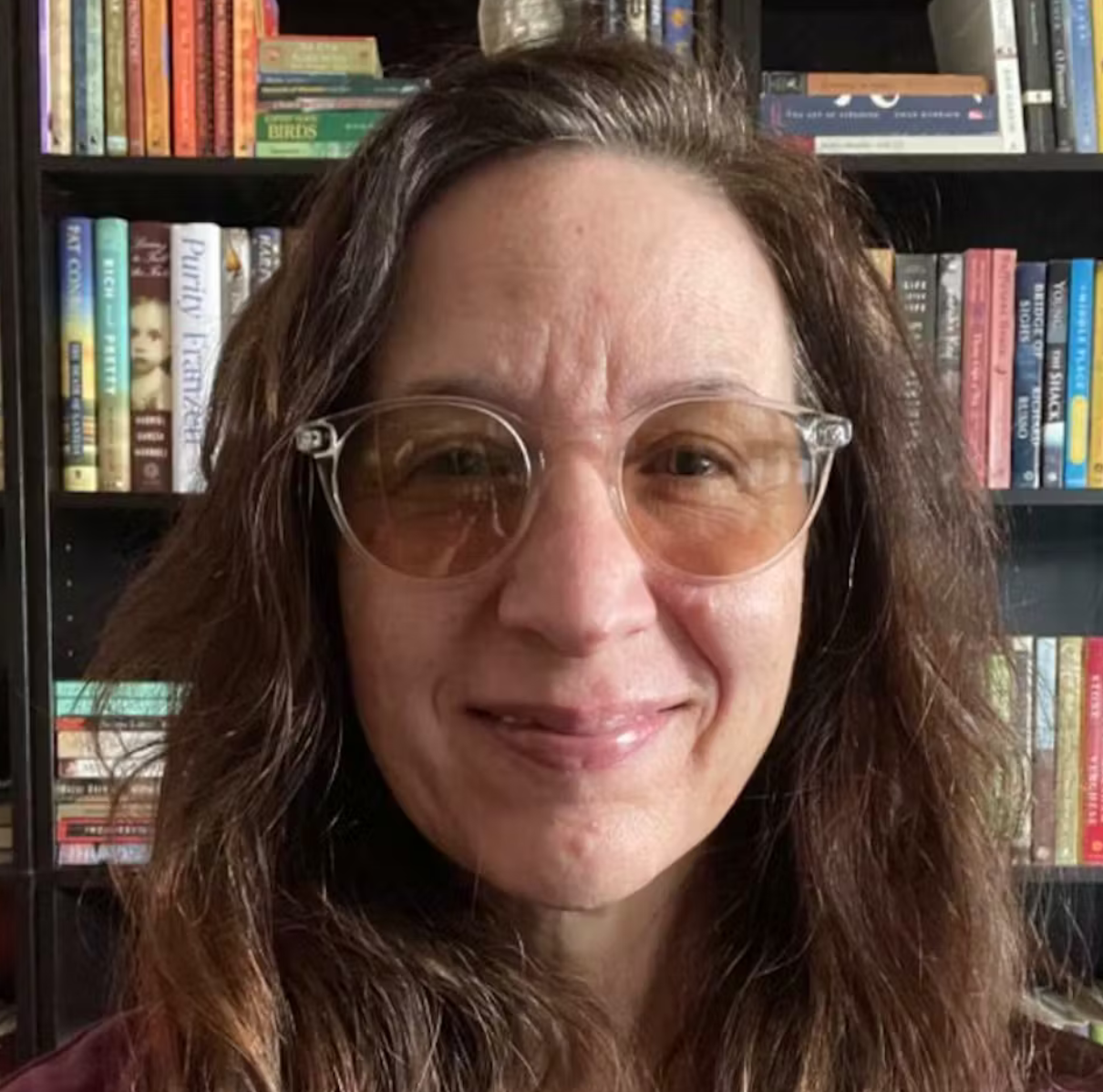
ana p

Alex

amy d

sara